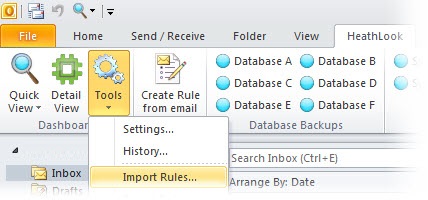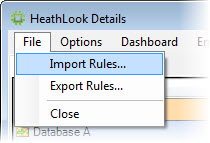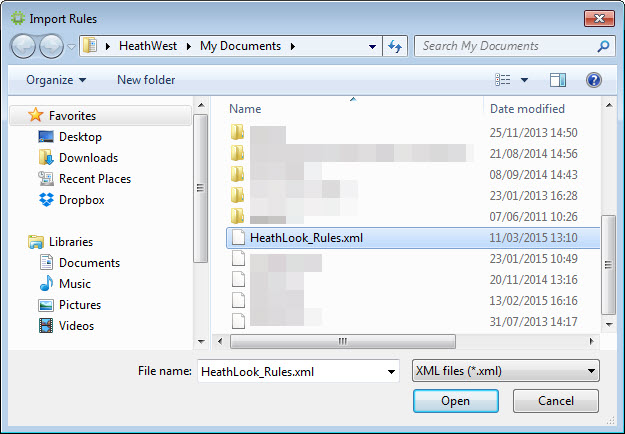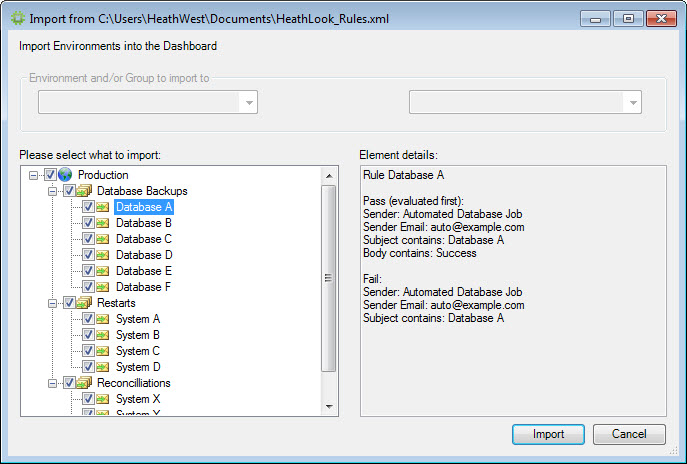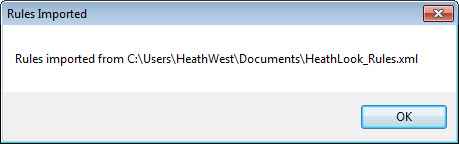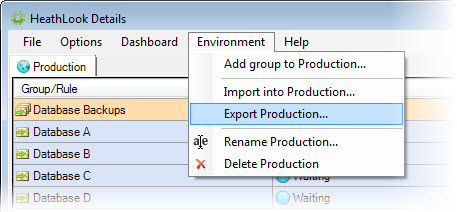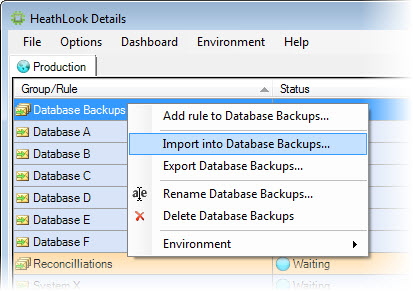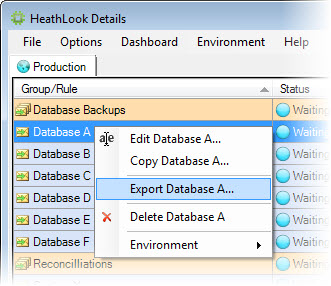For more information please call +44 (0)203 326 8030 or email us
In order to share Rule sets you can export your Rules to an XML file so they can be imported into another instance of HeathLook.
Select the "Export XML..." menu item from the Tools Menu on the Ribbon or the Options menu in the Detail View.
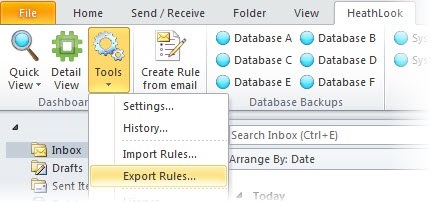
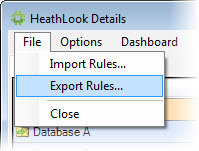
The Export dialog will open showing you what will be exported. You can then deselect any elements that you do not want to export by unchecking the elements in the left tree. When you have finished, click "Export...".
The Export Rules file dialog will open where you can enter a file name for the exported XML file. Click "Save" and your selected Rule set (including Environments and Groups) will be exported to your chosen XML file.
An example XML file might look like this:
To import a Rule set from an XML file, select the "Import XML..." menu item from the Tools Menu on the Ribbon or the Options menu in the Detail View.
The Import Rules file dialog will open where you can select an XML file to be imported. Select the required file and click "Open".
The Import preview dialog will show you what is going to be imported. You can then deselect any elements that you do not want to import by unchecking the elements in the left tree. When you are ready, click "Import" to import your selection.
As well as importing/exporting at the top level, you can also import to and export from different levels in the Rule set. From the Dashboard Details dialog you can also import into an Environment or Group and export an individual Environment, Group or Rule.
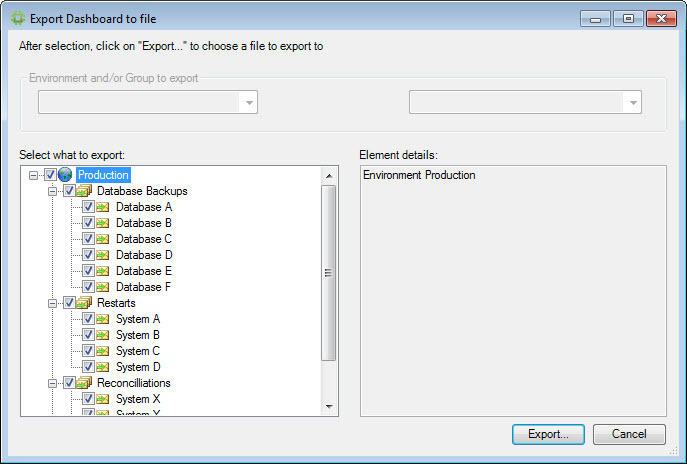
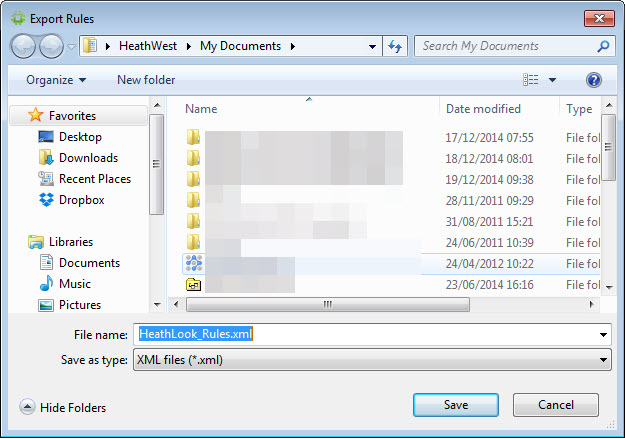
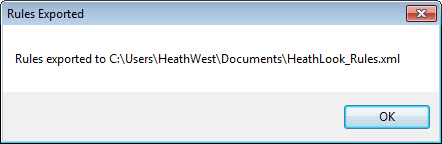
<?xml version="1.0" encoding="us-ascii"?>
<Heath>
<Environment name="Production">
<Group name="Database Backups">
<Rule name="Database A" eval_pass_first="true" pass_sender="" pass_sender_email="auto@example.com" pass_subject="Database A" pass_body="Success" fail_sender="" fail_sender_email="auto@example.com" fail_subject="Database A" fail_body="" />
<Rule name="Database B" eval_pass_first="true" pass_sender="" pass_sender_email="auto@example.com" pass_subject="Database B" pass_body="Success" fail_sender="" fail_sender_email="auto@example.com" fail_subject="Database B" fail_body="" />
<Rule name="Database C" eval_pass_first="true" pass_sender="" pass_sender_email="auto@example.com" pass_subject="Database C" pass_body="Success" fail_sender="" fail_sender_email="auto@example.com" fail_subject="Database C" fail_body="" />
</Group>
<Group name="Restarts">
<Rule name="System A" eval_pass_first="false" pass_sender="Auto Restart system" pass_sender_email="" pass_subject="System A" pass_body="" fail_sender="Auto Restart system" fail_sender_email="" fail_subject="System A" fail_body="Failed" />
<Rule name="System B" eval_pass_first="false" pass_sender="Auto Restart system" pass_sender_email="" pass_subject="System B" pass_body="" fail_sender="Auto Restart system" fail_sender_email="" fail_subject="System B" fail_body="Failed" />
</Group>
<Group name="Reconciliations">
<Rule name="Recon A" eval_pass_first="true" pass_sender="" pass_sender_email="auto@example.com" pass_subject="Recon A" pass_body="Success" fail_sender="" fail_sender_email="auto@example.com" fail_subject="Recon A" fail_body="Failed" />
<Rule name="Recon B" eval_pass_first="true" pass_sender="" pass_sender_email="auto@example.com" pass_subject="Recon B" pass_body="Success" fail_sender="" fail_sender_email="auto@example.com" fail_subject="Recon B" fail_body="Failed" />
</Group>
</Environment>
</Heath>